Expanding Your Layout for More Photos - Using Flip Flaps
Have you discovered the wonderful world of flip flaps? Flip Flaps are great for extending your pages with even more photos for an event. Adding flip flaps to your pages are easy. It just takes a little thought to make sure you continue the flow of design and color.
The Memory Protector Flip Flaps (Z1325) come in an assortment of 8 flip flaps. You get four 6x12; two 4x8 and two 8x12 flip flaps. Each Flip Flap has a strong adhesive attachment strip to attach to your page protector.
The Huntington Workshop On The Go Kit offers a great opportunity to add flip flaps. First, I created the featured layout from the instruction brochure.
Next I created the Alternate Layout shown on the back of the Instruction Brochure. Cutting directions and How to Steps for this layout can be found on my website under Ideas & Inspirations > Workshops On The Go. Since the layout has a top border of 4" and the bottom portion of the layout is 8", this is very compatible with our flip flaps.
Before adding my final embellishments to this layout, I flipped it over and added a 4" top border to the other side of the pages. After adding the top border and before completing the entire layout on the back of my Alternate Layout, I cut the pages 4x8. Because the bottom flip flaps fold down when you open it, I wanted to make sure my layout flowed correctly and not be upside down! Also, it makes it easier to design the flow by placing my feature layout on the table above the lower section I was working on.
You can see that I continued the flow of the page to top by using the top half of the Huntington Assortment that I had cut in half for the Feature layout. The very top strip of the top border is from the Huntington Stickease border that I cut in half to use on both side of the layout.
The bottom portion of the flip flaps has places for two additional 6x4 photographs. By using the Barn Red design printed paper, I felt that it didn't take away too much from the feature layout in the middle. I used more stickease on the lower portion of the pages.
Attaching the flip flaps are easy. Before adding the pages to flip flaps, fold the strip down so that the adhesive will be on the outside. Remove the adhesive strip and line up the side edges with the page protector of the Feature Layout. I did have the Feature Layout inside my page protector. There is a fine line across the width of the flip flap. I used this line to match up to the edge of the layout in my page protectors.
Items used for these layouts:
The Memory Protector Flip Flaps (Z1325) come in an assortment of 8 flip flaps. You get four 6x12; two 4x8 and two 8x12 flip flaps. Each Flip Flap has a strong adhesive attachment strip to attach to your page protector.
The Huntington Workshop On The Go Kit offers a great opportunity to add flip flaps. First, I created the featured layout from the instruction brochure.
 |
| Feature layout as shown in Instruction Brochure |
Before adding my final embellishments to this layout, I flipped it over and added a 4" top border to the other side of the pages. After adding the top border and before completing the entire layout on the back of my Alternate Layout, I cut the pages 4x8. Because the bottom flip flaps fold down when you open it, I wanted to make sure my layout flowed correctly and not be upside down! Also, it makes it easier to design the flow by placing my feature layout on the table above the lower section I was working on.
You can see that I continued the flow of the page to top by using the top half of the Huntington Assortment that I had cut in half for the Feature layout. The very top strip of the top border is from the Huntington Stickease border that I cut in half to use on both side of the layout.
The bottom portion of the flip flaps has places for two additional 6x4 photographs. By using the Barn Red design printed paper, I felt that it didn't take away too much from the feature layout in the middle. I used more stickease on the lower portion of the pages.
Attaching the flip flaps are easy. Before adding the pages to flip flaps, fold the strip down so that the adhesive will be on the outside. Remove the adhesive strip and line up the side edges with the page protector of the Feature Layout. I did have the Feature Layout inside my page protector. There is a fine line across the width of the flip flap. I used this line to match up to the edge of the layout in my page protectors.
Items used for these layouts:
| Huntington Workshop On The Go (G1069) |
| Huntington Stickease (X7174C) |
| Memory Protector Flip Flaps Assortment (Z1325) |




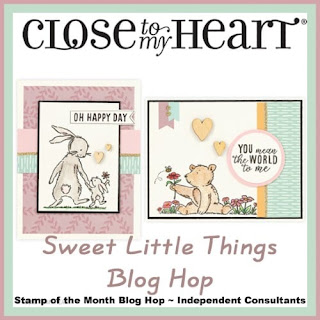
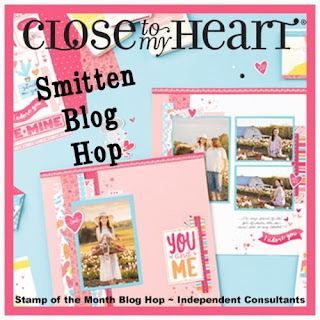
Comments
Post a Comment